Voxel’s interface makes tag management a breeze, allowing you to create clusters and organize keywords effectively. You have two options: manual grouping and automated tagging, each with its benefits.
For manual tag grouping:
- Go to your preferred project in Voxel and access the “Tags” sub-tab in the manage view.
- Click on the plus-buttons to create a new group and add associated tags.
- You can enter tags individually or use the “edit tag lists” option for bulk additions.
For automated tag grouping:
- Find the sparkles icon on the left side of the interface.
- Select your criteria, and Voxel’s powerful algorithm will cluster similar keywords under one tag automatically.
You can also import tag groups with relevant tags from other projects that you’ve created previously to save time.
To explore these tagging options, head to your Voxel project, click on the “Tags” sub-tab, and start organizing your data effortlessly.
How to tag keywords in Voxel
- Navigate to https://app.voxeltool.io/

- Click “Your project”

- Click “Tags”

- Click this icon.

- Type what you want to call the tag-group, I went with “Products”
- Click this icon.

- Click this icon if you prefer to add tags one by one.
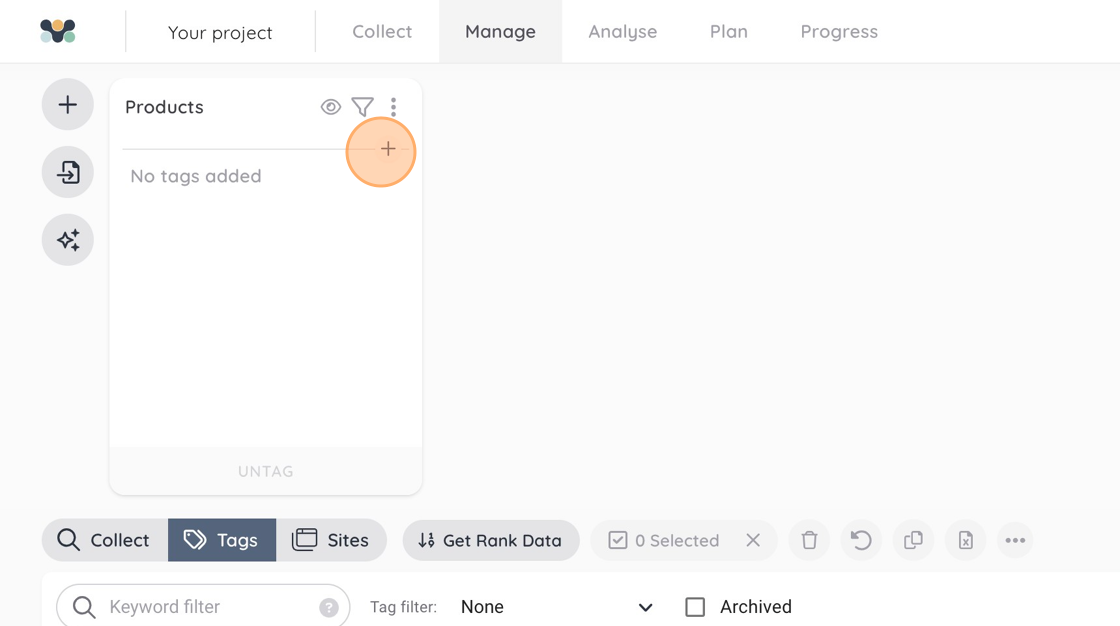
- Type what you want to tag in your dataset, I went for “dresses”
- Click this icon to save your tag or hit enter

- Click this button for more options

- Click Edit tag list if you want to add tags in bulk

- Click “Add Tags”

- Add your tags; skirts, underwear, pants, shirts”
- Click “SAVE TAGS”

- Click this icon.

- Click this icon to tag your keywords

- Click “Auto tag”

- Select the match type that best suits your use case, I’ve gone with “Anywhere”

- Click “AUTOTAG”

- All keywords matching any of my tags have been tagged automatically and are easy to filter on etc

How to let Voxel automatically tag your keywords
- Click this sparkly icon.

- Select your preferred criteria

- I went for top 20

- Click on the next field you want to change criteria on

- I’ve selected at least two keywords per tag in this example
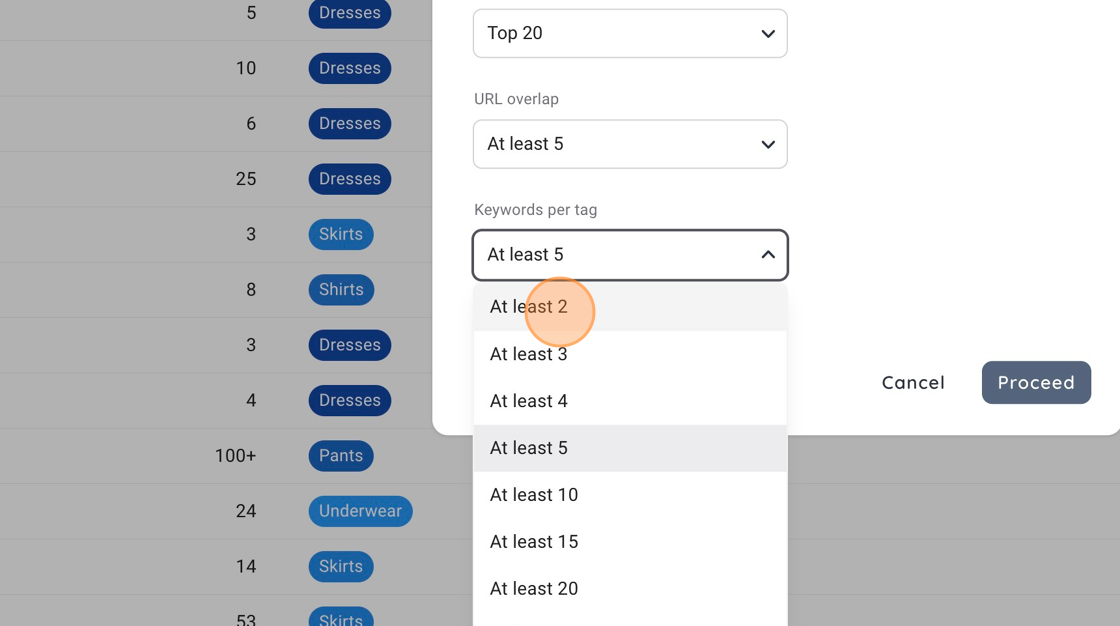
- Click “Proceed”

- How our manual tags called products (to the left) and our Voxel generated tags called Generated group 1 (to the right) look in the interface

