In Voxel, refining your dataset is crucial to keep only the relevant keywords. To do this, go to the manage view where all your collected data is available. There, you can tag and organize your data efficiently and archive any irrelevant keywords.
When you want to remove certain keywords from your dataset, simply select them and click on the bin/trashcan icon above the keyword table. This action archives the selected keywords, hiding them but keeping them retrievable in the background. Don’t worry if you accidentally archive a relevant keyword; you can easily unarchive it later.
To unarchive previously archived keywords, tick the “Archived” box next to your search bar to view your archived keywords. Then, mark the keywords you want to unarchive and click the unarchive button, which looks like a rounded reverse arrow icon. By unchecking the “Archived” box, you can return to the normal view, showing only unarchived keywords.
This archiving and unarchiving feature helps you maintain a well-organized and relevant dataset in Voxel. Use it to streamline your keyword management process effectively. Happy refining!
How to Archive and Unarchive keywords in Voxel
- Navigate to https://app.voxeltool.io/

- Click “Your project”

- Click the “Keyword filter” field

- Type what you want to get rid of, for example, “pink” and “white”
- Click this icon

- Click this icon

- Type “white”
- Click this icon

- Click this button

- Click this icon

- Click the “Archived” field

- Now we can see all the archived keywords

- In this example, I want to unarchive all the keywords so I’ve selected all

- Press the unarchive button

- Click on the Archived checkbox to return to blended or normal view
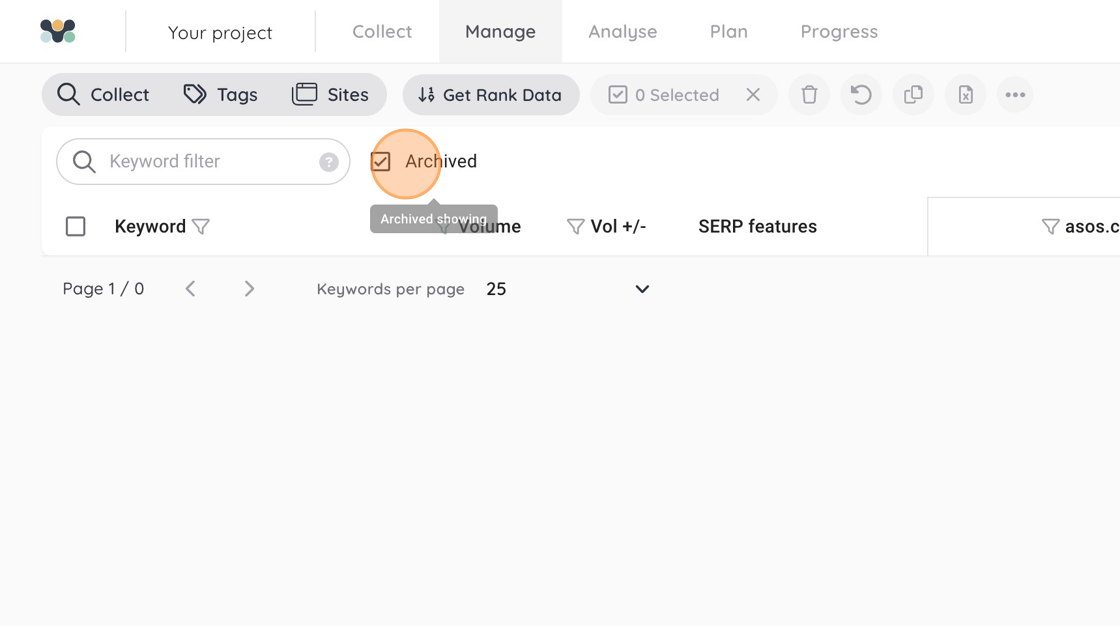
- Back to blended/normal view so we see our non-archived data

