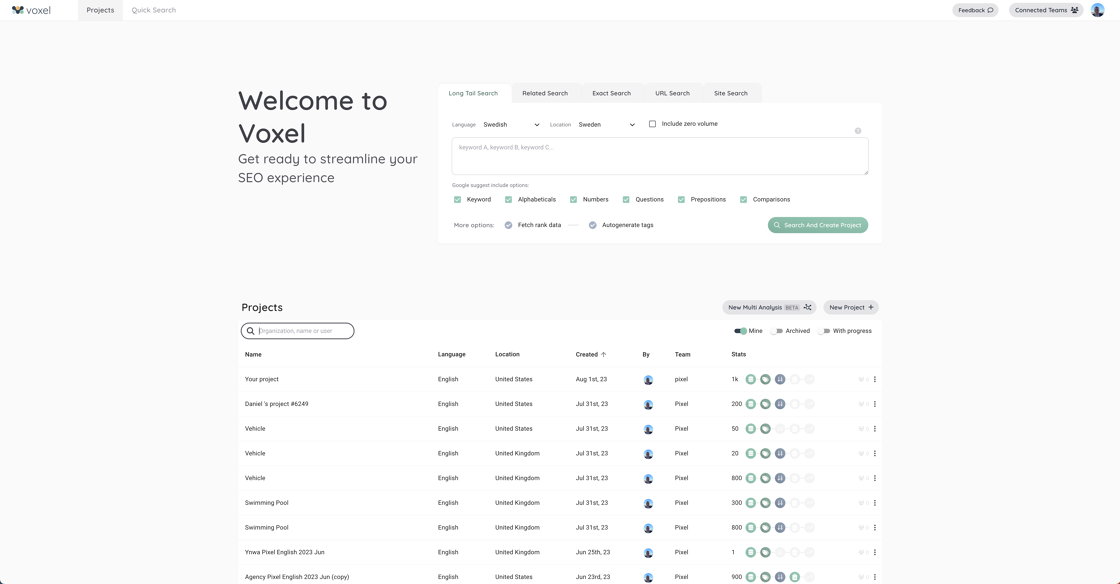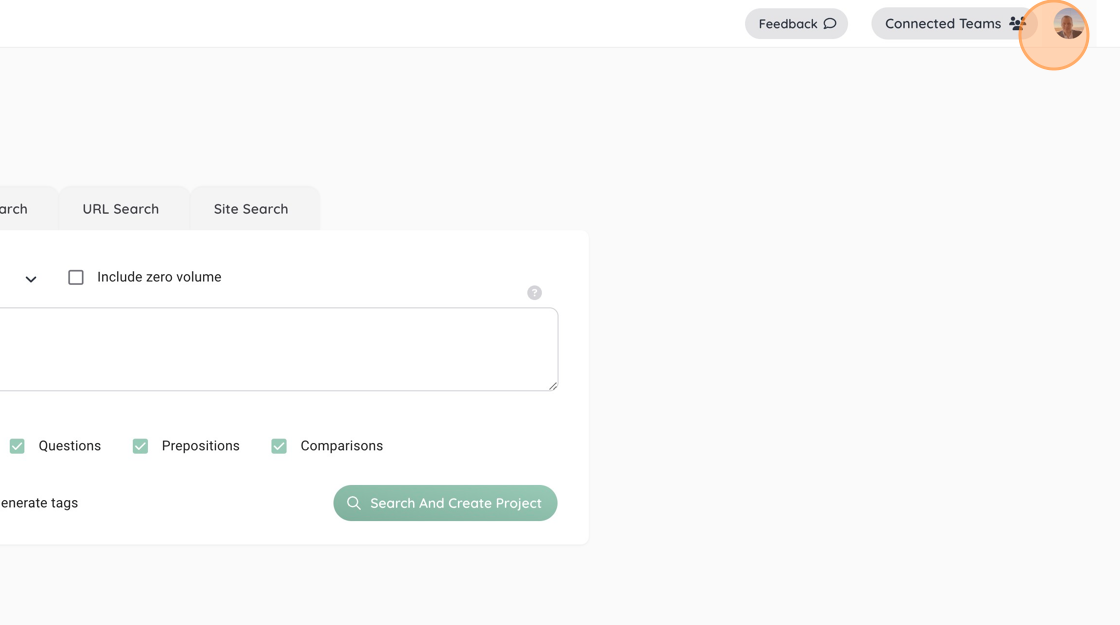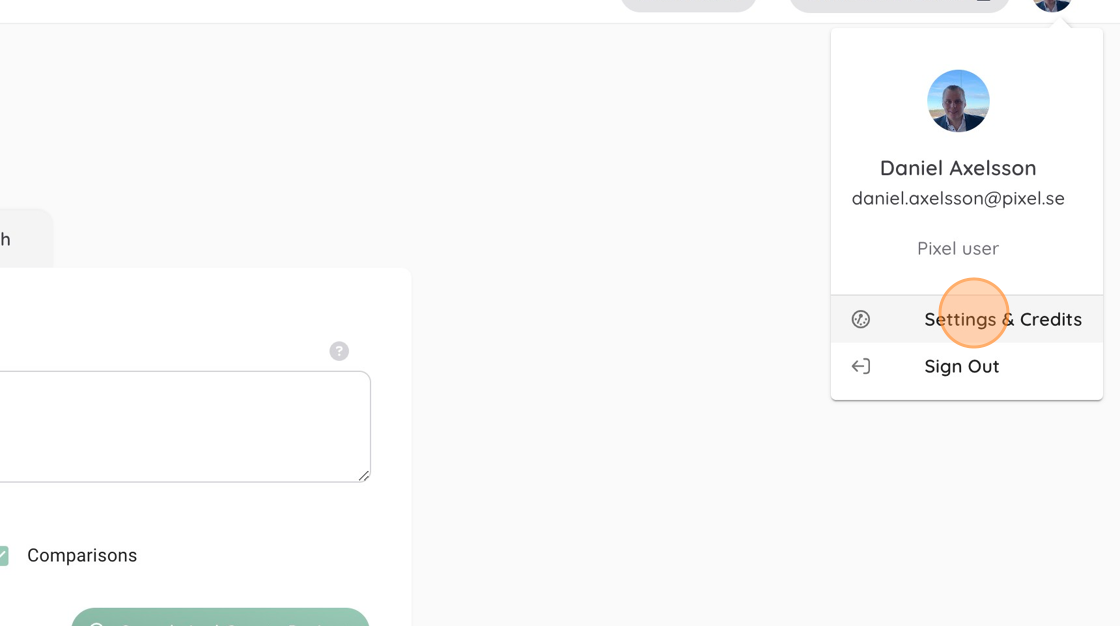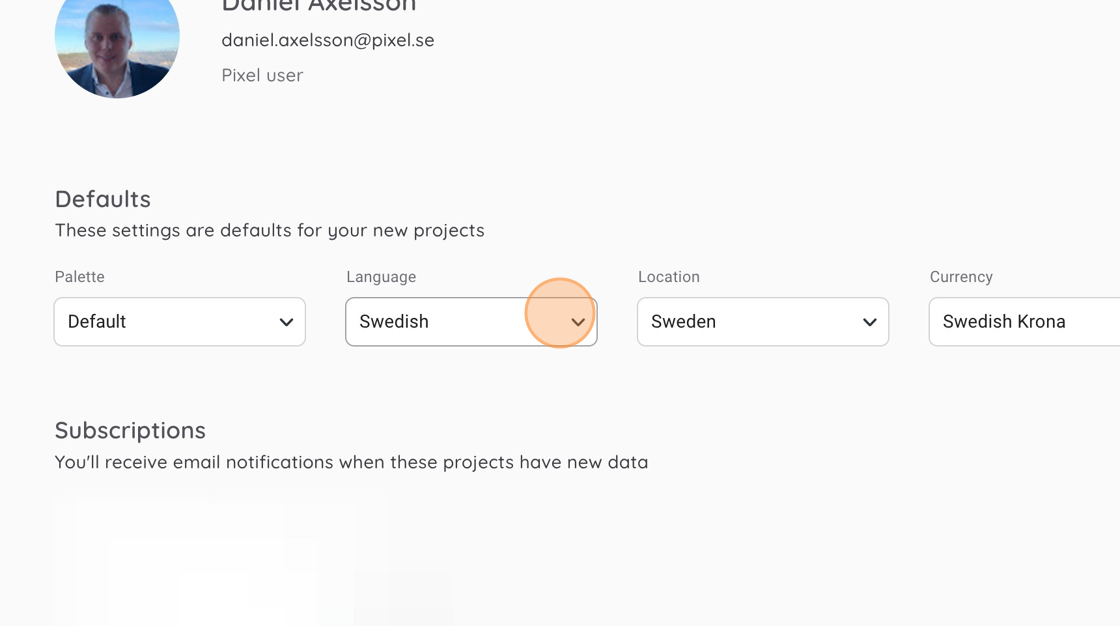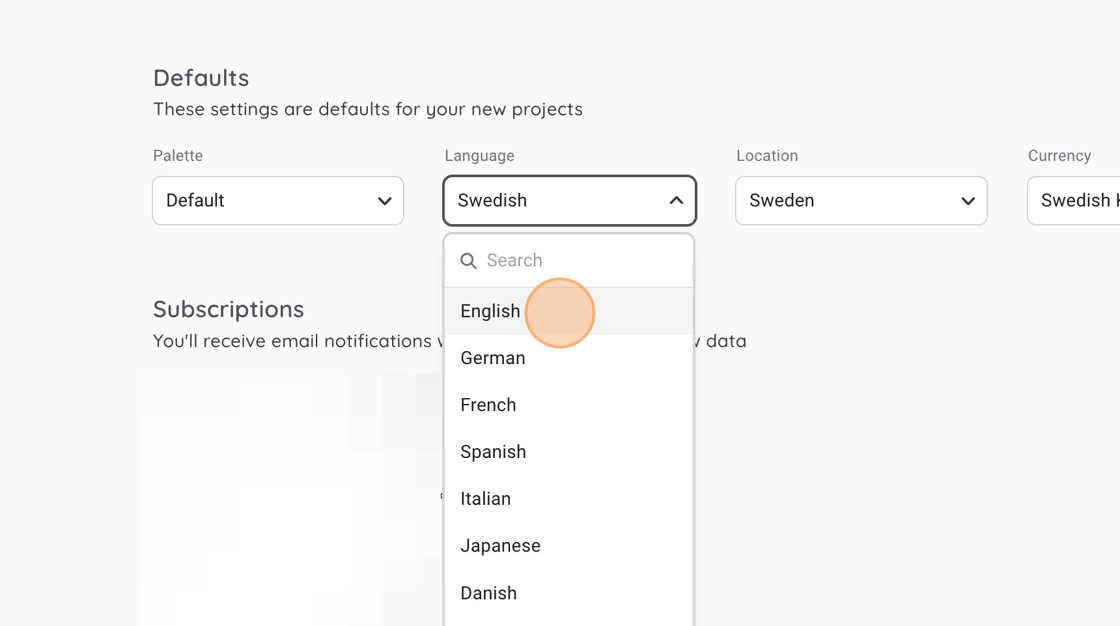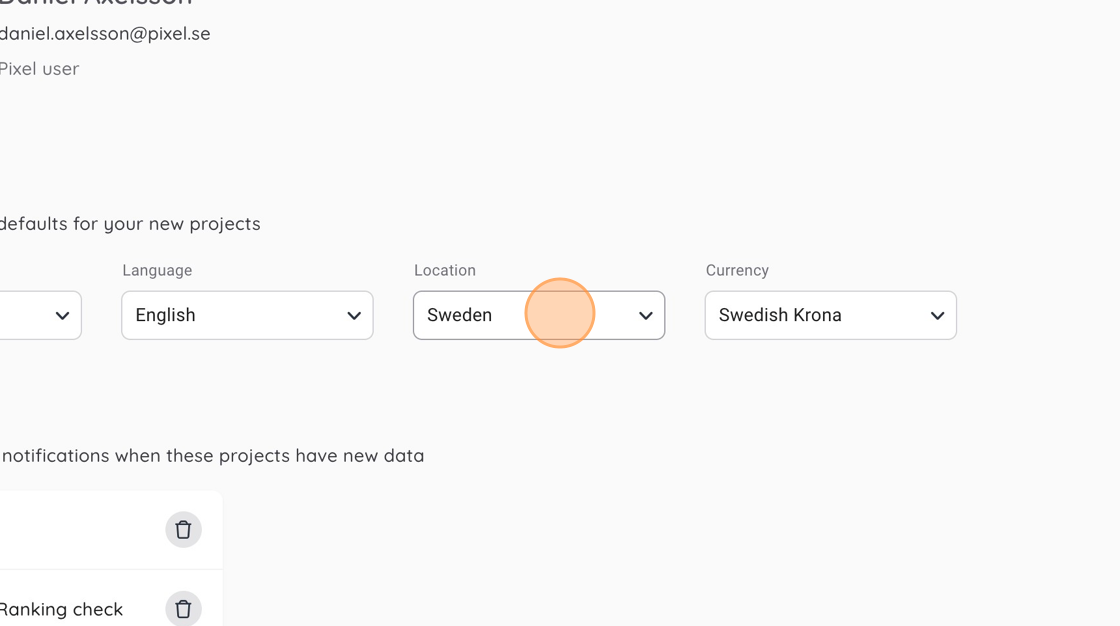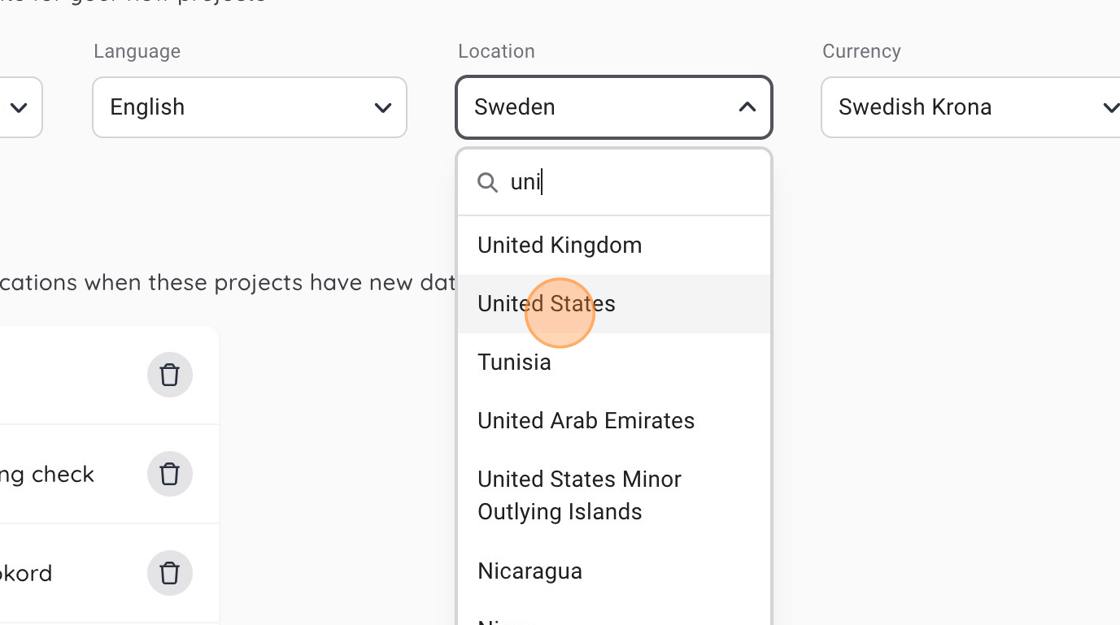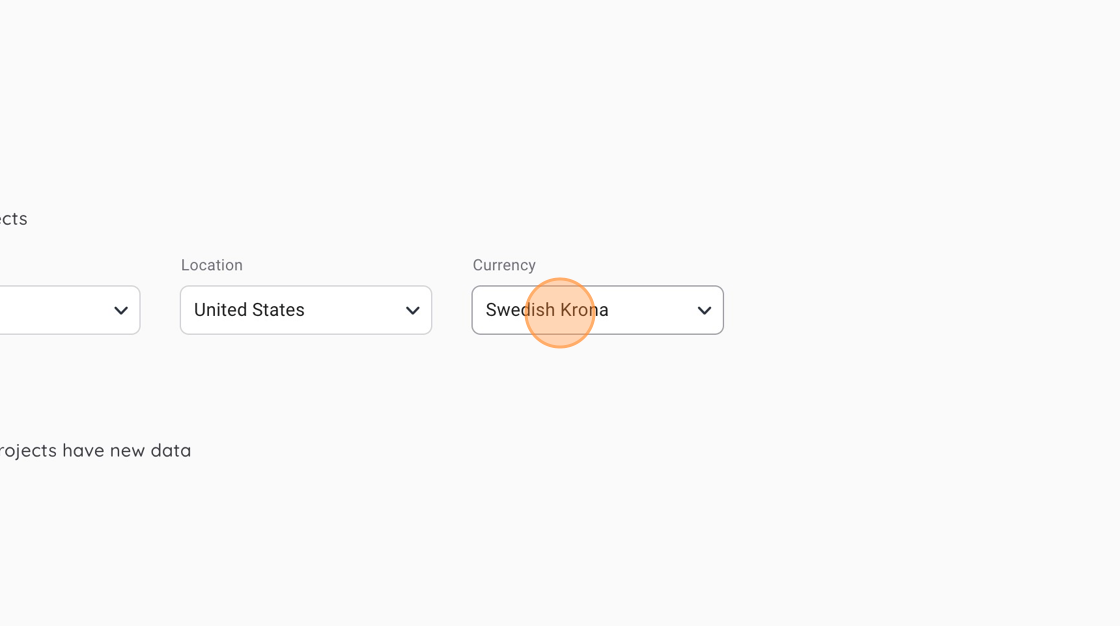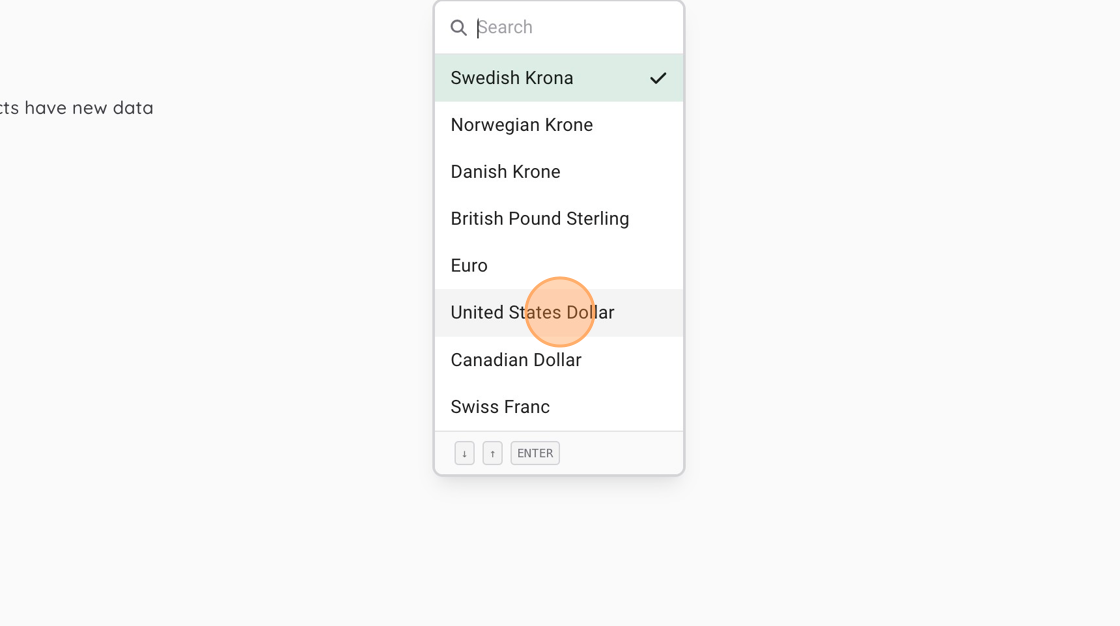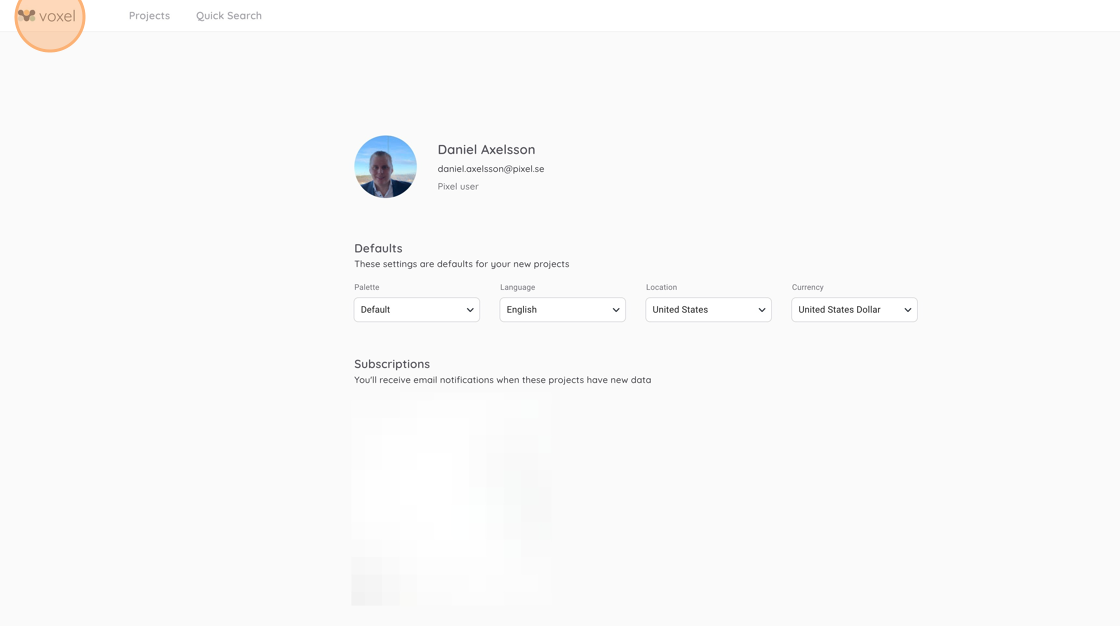- Navigate to https://app.voxeltool.io/
- Click on your avatar in the top right corner.
- Click “Settings & Credits”
- Click on the language drop-down and select your default language.
- I selected “English” in this example.
- Click on the location drop-down and select your default market.
- I selected “United States” in this example.
- Click on the currency drop-down and select your default currency.
- I selected “United States Dollar” in this example.
- Changes are automatically saved, so just return to the app start page and enjoy your new defaults by clicking the logo in the top left corner.